Okay so I use Lightroom on a daily base to edit my pictures and thats why I thought let’s talk about some more Lightroom tips and tricks that you can use to get better results.
So here are 5 tips and tricks on how to improve your Lightroom workflow!
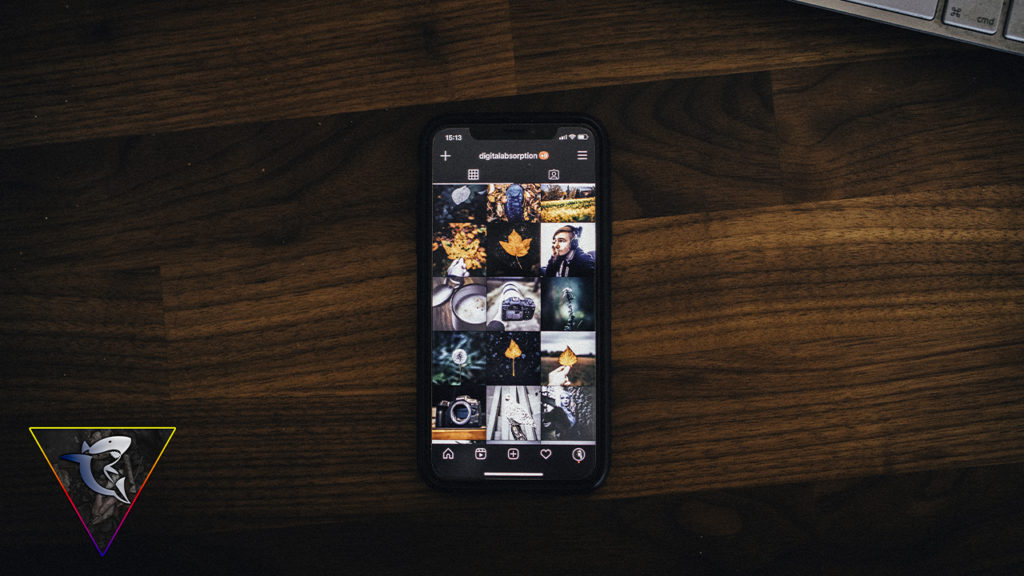
1 Fine-tuning
The first trick is all about adjustments. If you want to adjust these sliders here in Lightroom sometimes it can be really tricky to get the right setting especially in the basic setup of Lightroom. And thats why you can adjust this layer. Simply drag it to the left side if you want to make it bigger or to the right side to make it smaller again. This is extremely helpful because now you can adjust these sliders way better. But you can do more. If you need to fine tune your settings you can simply make a double click on the number field and then type in the number that you need. So don’t waste your time trying to get the slider in the right direction

2 Before And After
And number 2 is a great feature that will help you to actually see your progress. Because sometimes you make a lot of adjustments but after some time you simply wont notice anymore what actually changed. So thats why it’s really important to check your editing from time to time. But to click on reset or to export the basic photo is extremely annoying and thats why there is a really basic solution for this. So instead press Y on your keyboard and now the Before and After feature appears. And that is great to actually check out how your image changed over time. You can also click on the YY button to open it up so this is fully up to you but I highly recommend to use this feature because it is actually helpful and I use it all the time to double check my edits.

3 Reference
The next tip is really important if you want to recreate a certain look or style from a different picture. And to always switch between Lightroom and an image is actually annoying too. Because first it takes a lot of time and it’s just way too much work to be honest here. But of course there is a simple solution to do it without switching between the images. And here you can simply click Shift and R or you can click on this RA option in Lightroom. And now a new layout comes up. On the right side you can see your picture that you want to edit and on the other side you can select your reference photo. Simply drag it into the field and here we go you can start to recreate a style.

4 Clipping
So if you edit your pictures you probably want to avoid clipping so the loss of details in the highlights and shadows when you push your editing way to far. Of course if you take a picture that is way to bright or way to dark clipping is possible before you start to edit the picture but thats in camera. Here it’s all about editing. And if you press J on your keyboard you activate a feature that give you warnings as soon as you will loose details in the shadows or in the highlights. So as soon as I make the image darker as an example there will be a blue layer because of the clipping shadows. And if I make the image brighter there will be a red layer because of the clipping highlights. So if you want to avoid clipping definitely check out this feature.

5 Customization
And Number 5 is a fun one because yeah you don’t actually need it but it’s a feature that I really like and hats the customization of the Lightroom header. As you may noticed there is this name right here instead of the typical Lightroom header. Well you can simply add a random text or even your own custom logo right here. Just open up the Lightroom tab in the top menu bar and then click on Identity Plate Set up. Here you can add your text or even a logo to personalize your own Lightroom interface which is actually really great and on top you can change the font and size of the whole menu bar in Lightroom too.

Okay So these are 5 Lightroom Tips and tricks that I highly recommend to use.
Watch this as a video:
Stay Frosty!
——————
E-Mail: info@digitalabsorption.de
YouTube: https://www.youtube.com/c/DigitalAbsorption
Instagram: https://www.instagram.com/digitalabsorption/
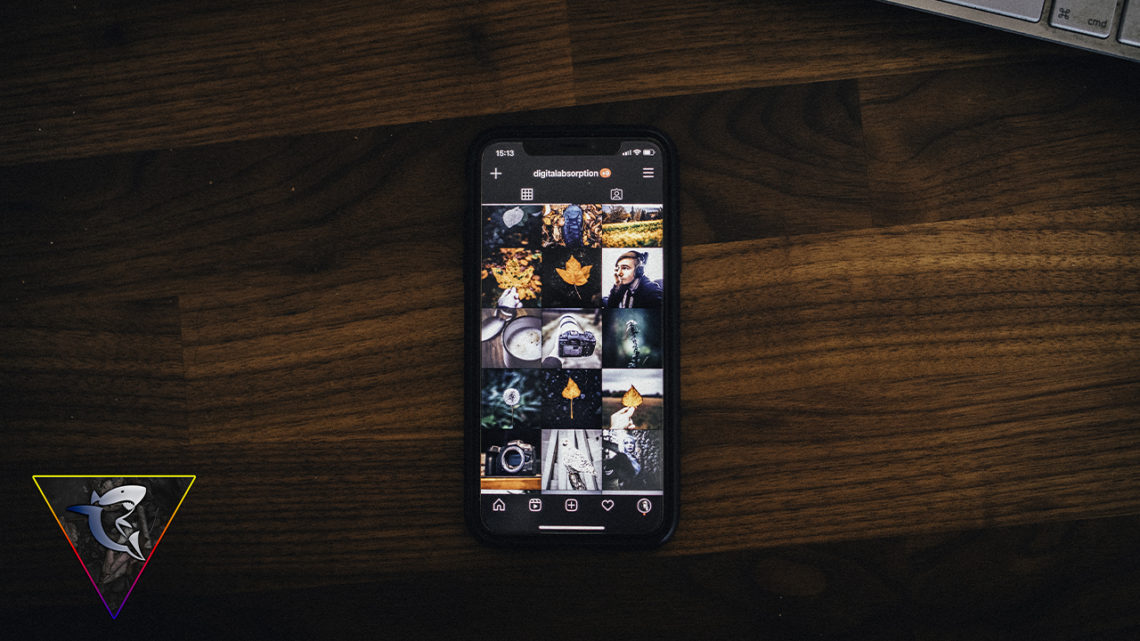





Comments by Björn