Alright today it’s time to talk about Lightroom 2022 a little bit and some of the best features that I can highly recommend to use for perfect edits. So let’s get started.
Video-Link: https://youtu.be/54Hwu9fuez8
Okay so today I want to share a couple of my favorite photo editing features in Lightroom 2022 with you guys that you can use to improve your own photos. So let’s jump straight into todays topic with the first feature and this one is of the best new features for Lightroom 2022 and here we need to check out the masking tool.
Masking
Because yes there are a lot of new options that you can use to make your whole editing workflow way easier. So for example let’s say I want to edit the sky of one of my pictures. In this case I simply click on the masking tab and select the Sky option. Now Lightroom actually selects the sky in our image and I can easily start to make some adjustments. So again you don’t need to use photoshop or any other masking tools – it’s just one click and you can get started. You can even add multiple masking options to improve the image even further. Another quick tip is to click on the check box to see what kind of areas are selected. You can even select all kind of colors to let the area stand and and that makes it way easier to know that you actually adjust the right area.
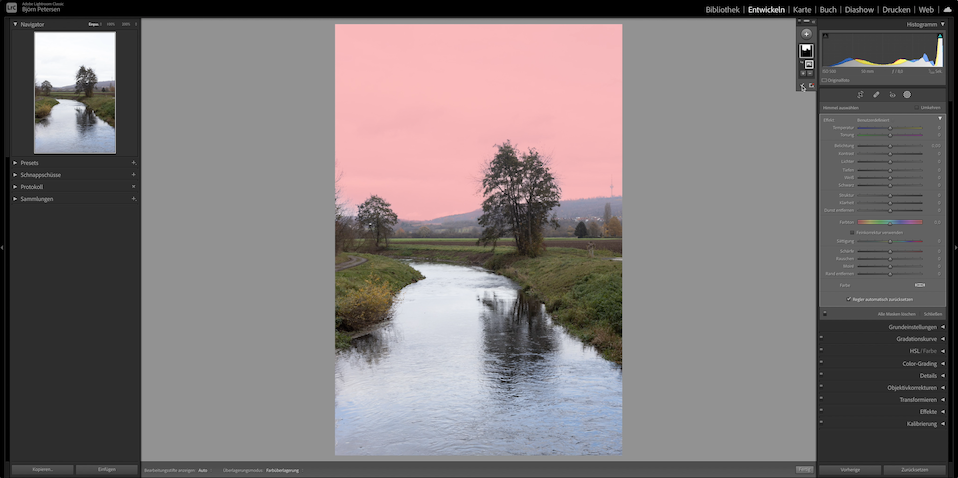
Spot Removal Tool
This tool is actually such a great one because sometimes you have these small details that you just want to remove in your image and yes this tool makes it possible to do that without using Photoshop.
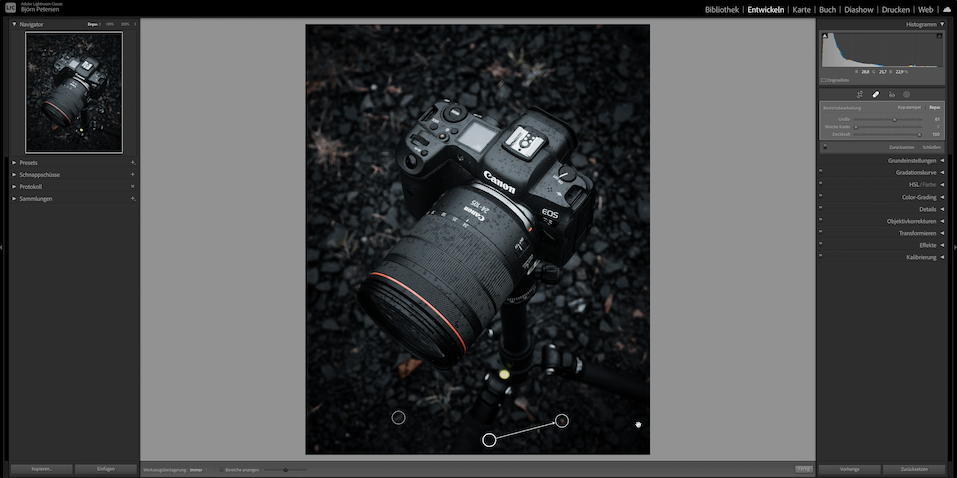
Just simply open it up and now you can easily remove all kind of things in your pictures. I mostly use it to remove some small things like some spots here and there and I definitely need to say that I’m really happy that I don’t have to use Photoshop to do that all the time. Of course if I need to do a lot of things I always use Photoshop but for some basic edits this tool is perfect. I’ve made a complete video about this tool here on my channel as well so if you are interested in that check out the video right here:
New Lightroom Autumn Preset Collection
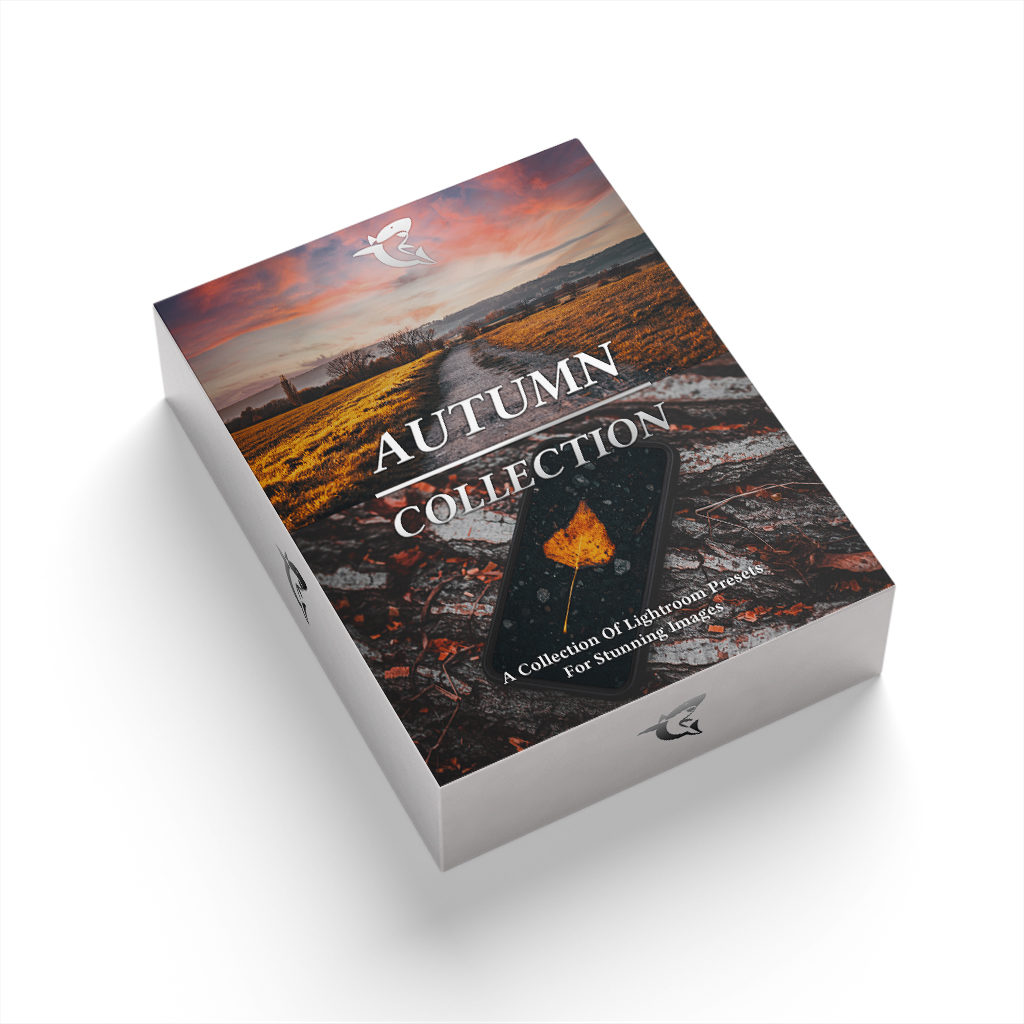
Check out our Autumn Preset Collection: https://shop.digitalabsorption.de/index.php/produkt/autumn-preset-collection-fall-2021/
Synchronize
But now let’s move on with the third tool that I highly recommend to use and here we need to talk about “Synchronize”. Especially if you need to use a certain style for a complete gallery it is extremely annoying to always make all the adjustments and then redo it for the next photo or to always apply a Preset for each picture. And thats why you can easily use another tool to avoid that completely. What you need to do is to select the photo that you’ve used to create a certain style + you have to select all the other pictures that you want to use. Right after you have done that a Synchronize button appears in the corner and if you click on that Lightroom will ask you what kind of settings you want to copy and paste to synchronize all the pictures. You only need to check if everything is fine – maybe you need to do some fine-tuning – but the rest is already done. And exactly thats why I highly recommend to use this tool because it makes things way much easier.
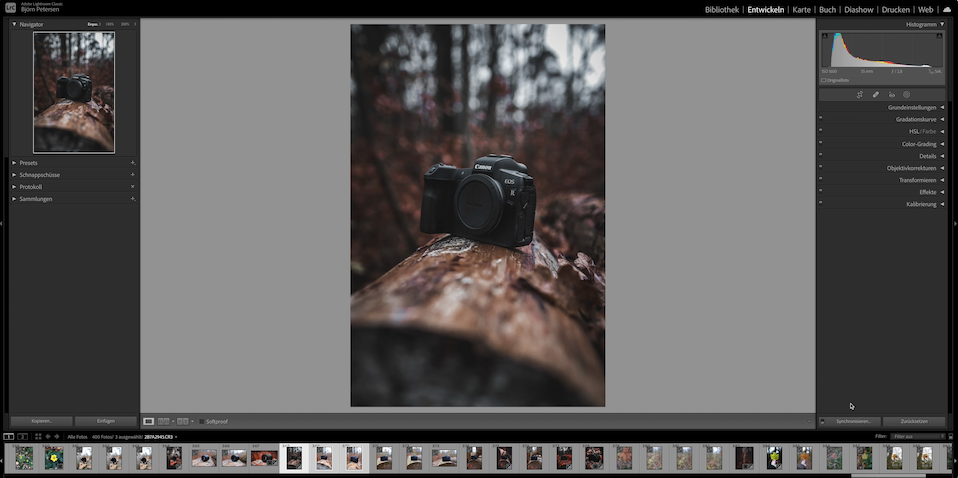
Before and After
Another feature that I can highly recommend is the Before and After Feature. This tool will help you to actually see your progress while editing. Because sometimes you make a lot of adjustments and after some time you simply won’t notice what actually changed. So that’s why it’s really important to check your editing all the time to see if everything is still fine. But to click on reset or to export the basic photo is not a good idea and that’s why there is a really nice solution that you can use as well. So instead what you can do is to press Y on your keyboard (MAC) and now the Before and After feature appears. And that is great to actually check how your image changed over time. There are a lot of options that you can use – like the Split option – or you can even use another option to get a full before and after window. I highly recommend to use this feature because it is actually really helpful and I use it all the time to double check my edits.
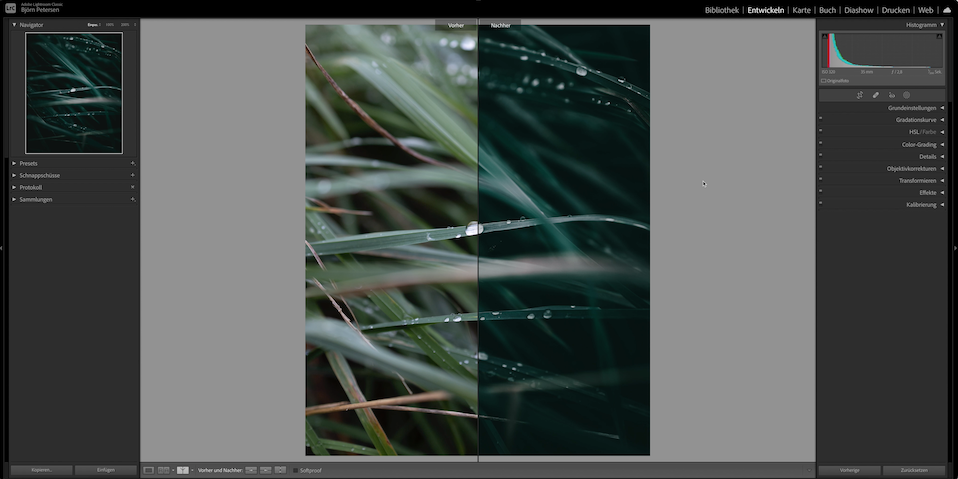
Change Colors
But yeah another feature that I want to mention is “changing colors”. And to change any color in Lightroom we can also use the masking tool and yes this one allows us to create a layer that we can use to make some specific changes in our images. And our goal is to change the color of the key element to let’s say green. So first what we need to do is to select the area that we want to use. In this case we click on the masking tool again and here I’ll choose the object selection option which allows us to select our key element simple and fast.
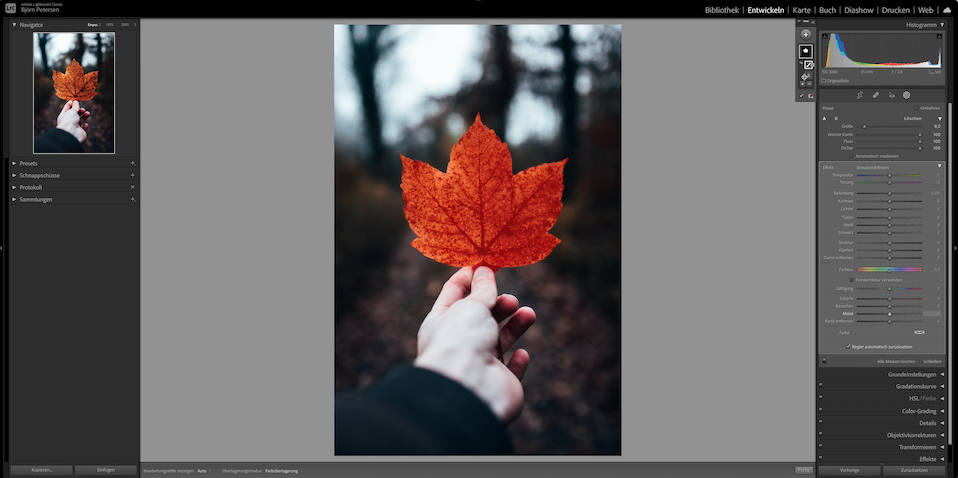
So after you have done that it’s time to actually change the color and to do that just go to the little color-box and open it up. Now Lightroom will show you a new color tool. Here you can simply select the color that you like. So in this case let’s say green. Right after that you can play around with those sliders to get in the right direction.
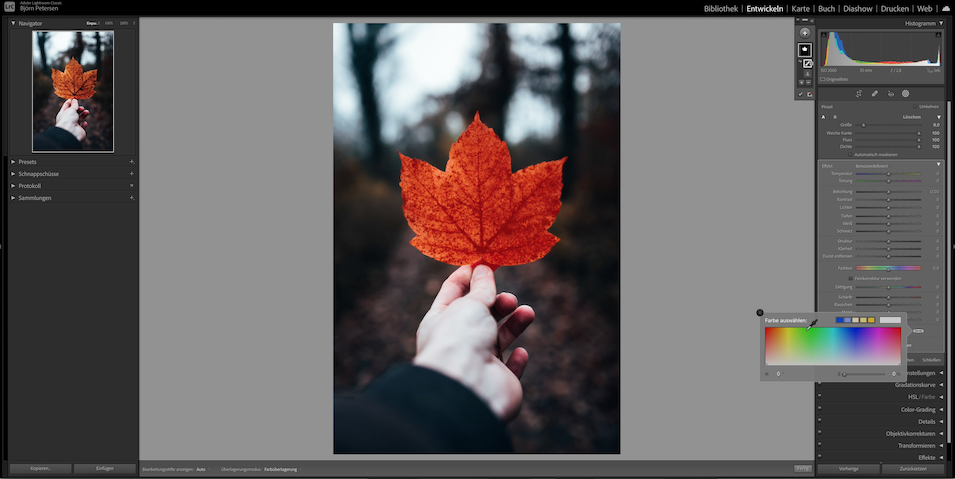
So especially if you need to change any colors this is one of the fastest way to do that and especially if you use the new masking tool it was now way easier as well. But yeah these are 5 Lightroom 2022 features that I highly recommend to use to make your whole editing workflow faster and easier.
Stay Frosty!
——————
Our Presets, LUTs & Templates: https://shop.digitalabsorption.de/
E-Mail: info@digitalabsorption.de
➥ Subscribe On YouTube ⇢ https://bit.ly/2Bn7aaq
➥ Follow me on Instagram: https://www.instagram.com/petersen.bjoern/
➥ Follow me on Twitter: https://twitter.com/DigitalAbsorpTV
Gear:
● My Main Camera : https://amzn.to/30sGZMD *
● My Second Camera : https://amzn.to/2Ljw7bv *
● Perfect Camera To Get Started : https://amzn.to/2UgcXrj *
● Microphone 1: https://amzn.to/2ZDPUYg *
● Microphone 2: https://amzn.to/2ZEVFoO *
● Microphone 3: https://amzn.to/2zw1gTF *
● Interface: https://amzn.to/2NJN8yv *
● Monitor: https://amzn.to/2NMcjkd *
● Headphone: https://amzn.to/2UhPGFd *
● Softbox: https://amzn.to/2L7O26m *
● Cheap Smartphone Tripod: https://amzn.to/2MMfSXT *
● Cheap DSLR Tripod: https://amzn.to/2HxuciM *
● Drone : https://amzn.to/2NHWv1C *
● GoPro Hero 7 Black : https://amzn.to/3eZ6oT9 *
● GoPro Chesty : https://amzn.to/2AfcJuL *
● RF 35mm : https://amzn.to/2zUs4xa *
● RF 24-105mm : https://amzn.to/2PPFCoA *
● EF 50mm : https://amzn.to/34mUOg9 *
● EF 18-55mm : https://amzn.to/2UI2wgx *
● EF 10-18mm : https://amzn.to/2POPFKw *
● Tamron 70-300mm : https://amzn.to/34wudxl *
● Additional Music : https://artlist.io/Bjoern-1377240 *
*Affiliate-Link Disclaimer: Some of these links are affiliate links where I’ll earn a small commission if you make a purchase at no additional cost to you.






Comments by Björn