Alright so let’s talk about how to change the color of anything in Lightroom.
Video-Link: https://youtu.be/AtUQx1o4J5o
So let’s jump straight into Lightroom so we don’t waste a lot of time.
To change any color in Lightroom we need to use this tool over here. This is the brush tool that allows us to create a layer that we can use to make some specific changes in our images. And our goal is to change the color of my hat right here to let’s say green.
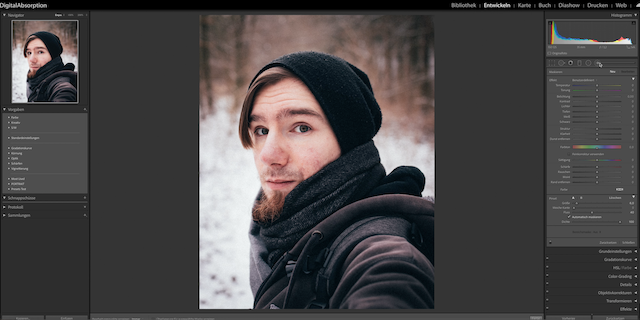
So first what we need to do is to select the brush tool and select the area that we want to use. So in this case the hat.
If you start to do that you will notice that you can’t see if you actually select an area. And thats why you should press O on your keyboard. Now Lightroom will show you the area that is already selected. This will make it way easier for you to get the work done. Second I highly recommend to zoom in to see if you have selected everything that you need or if you have selected areas that you don’t need. In this case simply go to this part over here and click on delete. Now you can deselect areas that you don’t want to use.
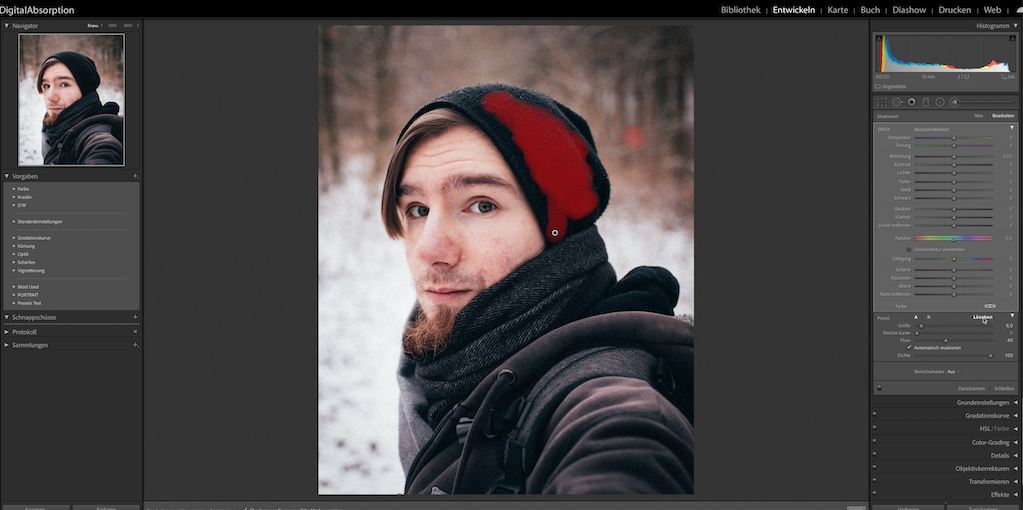
So after you have done that for the whole area that you want to use it’s time to actually change the color and before you do this be sure to press O on your keyboard again to hide the red area here again in Lightroom. Otherwise you can’t see the color replacement. To do this just go to this little box over here and open it up. Now Lightroom will show you a new color tool. Here you can simply select the color that you like. So in this case let’s say green.

And now Lightroom adds this color to your picture. But currently it actually needs some more adjustments. So let’s go to these sliders here and add some more brightness to this area to let the green color stand out and maybe let’s add some contrast to improve it even further. So I’m really happy with this result right now.
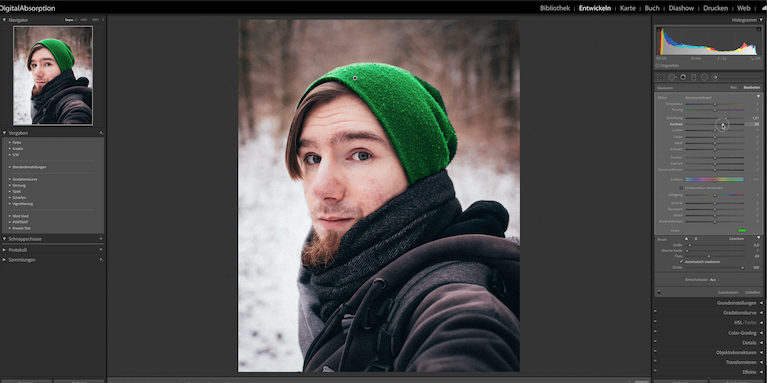
Of course we can use all kind of other colors too so let’s say red. Here we need to adjust some more stuff. So the brightness next the contrast and the temperature needs to be warm. And here we go it’s now red.
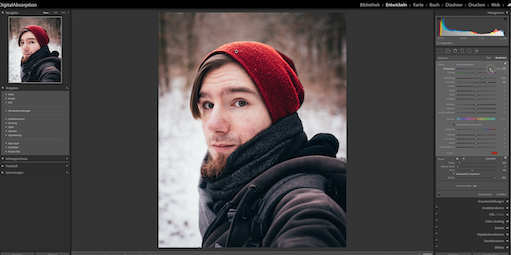
So yeah I hope you see that it is actually not that hard to make some color changes in Lightroom especially for some basic changes like these here. Of course if you want to make some major changes it just takes a lot more time.
Stay Frosty!
——————
E-Mail: info@digitalabsorption.de
➥ Subscribe On YouTube ⇢ https://bit.ly/2Bn7aaq
➥ Follow me on Instagram: https://bit.ly/2S6tws1
➥ Follow me on Twitter: https://twitter.com/DigitalAbsorpTV
Gear:
● My Main Camera : https://amzn.to/30sGZMD *
● My Second Camera : https://amzn.to/2Ljw7bv *
● Perfect Camera To Get Started : https://amzn.to/2UgcXrj *
● Microphone 1: https://amzn.to/2ZDPUYg *
● Microphone 2: https://amzn.to/2ZEVFoO *
● Microphone 3: https://amzn.to/2zw1gTF *
● Interface: https://amzn.to/2NJN8yv *
● Monitor: https://amzn.to/2NMcjkd *
● Headphone: https://amzn.to/2UhPGFd *
● Softbox: https://amzn.to/2L7O26m *
● Cheap Smartphone Tripod: https://amzn.to/2MMfSXT *
● Cheap DSLR Tripod: https://amzn.to/2HxuciM *
● Drone : https://amzn.to/2NHWv1C *
● GoPro Hero 7 Black : https://amzn.to/3eZ6oT9 *
● GoPro Chesty : https://amzn.to/2AfcJuL *
● RF 35mm : https://amzn.to/2zUs4xa *
● RF 24-105mm : https://amzn.to/2PPFCoA *
● EF 50mm : https://amzn.to/34mUOg9 *
● EF 18-55mm : https://amzn.to/2UI2wgx *
● EF 10-18mm : https://amzn.to/2POPFKw *
● Tamron 70-300mm : https://amzn.to/34wudxl *
● Additional Music : https://artlist.io/Bjoern-1377240 *
*Affiliate-Link Disclaimer: Some of these links are affiliate links where I’ll earn a small commission if you make a purchase at no additional cost to you.






Comments by Björn