Video Link: https://youtu.be/7I-0YrEBIUU
Okay so today it’s time to talk about a powerful tool in Lightroom that you can use to remove anything in Lightroom simple and fast without importing your image in photoshop. I will show you how to do it and how you can use it so let’s switch to Lightroom.
So for this Tutorial we will use this sample image and the first step is of course to select the right tool. And the Spot Removal Tool is right here. Just select it with your mouse or press Q on your keyboard and now we can basically start to remove things.
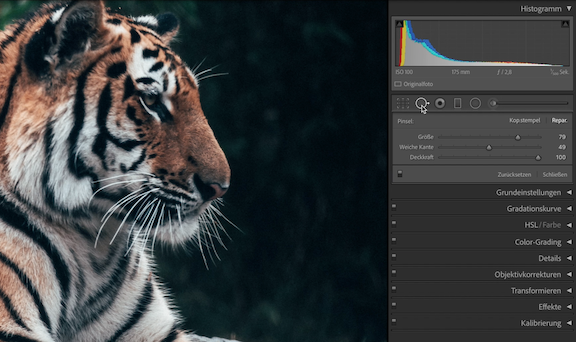
So let’s say in our sample image here we want to remove some stuff in the fur. So what I do is to adjust the size of the circle and next I simply select the area with just one click. And now Lightroom tires to find a spot to replace the selected area. And in most cases this is actually really good. But of course sometimes it will select an area that won’t fit so in this case you can simply drag this second circle around to select a specific area that Lightroom should use to replace the first area.
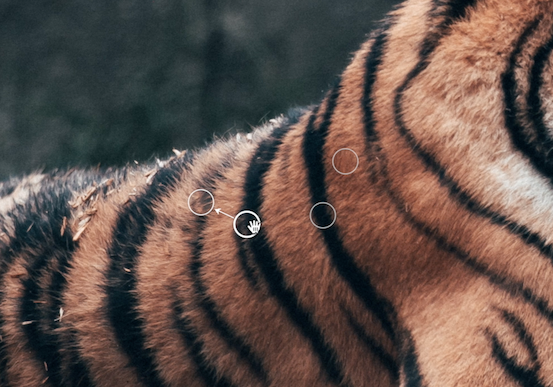
So it’s actually really simple to do. But there is more you need to know about this tool. There are multiple options that you can use. One clone and one heal option.
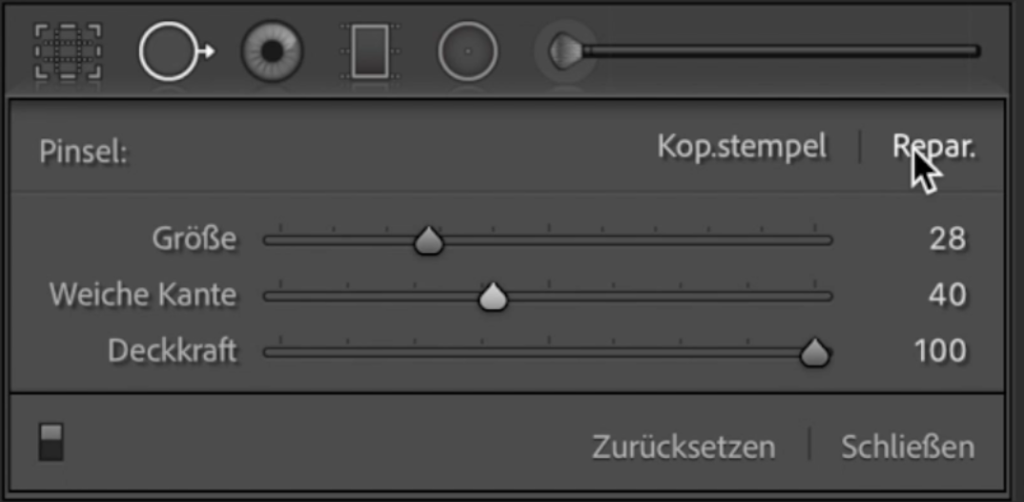
If you select “cloning” Lightroom will use exactly the part of your second area and place it in the first area.This is great if you have for example a black background with some white spots and you want to remove these spots.
The “heal” option on the right side tries to blend the selected pixels in. So Lightroom tries to make the best decisions to replace the part of the image by blending in pixels from another selected area. So it’s not just copied.
On top you can even make some more adjustments like the size of the brush the feather and opacity. So you can use all these feature here to get the most out of your image.
But now let’s switch to our second example and here I’ll show you another cool feature. So if we take a look at this picture there are some spots here and there that I don’t like and now what we can do is to simply paint over the area that we want to remove and now Lightroom will trie to replace this area too. So you don’t have to select them one by one you can even use this tool as a brush to select areas as well.
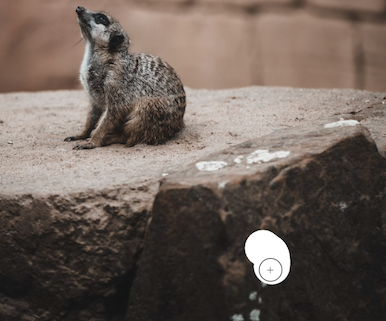
So yeah if you need to remove all kind of stuff in your image just use this tool here. It actually saves a lot of time because you don’t have to use Photoshop all the time. But of course sometimes you just need to do it in Photoshop especially if you want to change a lot. But especially if you need to remove some smaller spots or some basic stuff just use the Spot Removal Tool it’s actually great.
Stay Frosty!
——————
E-Mail: info@digitalabsorption.de
➥ Subscribe On YouTube ⇢ https://bit.ly/2Bn7aaq
➥ Follow me on Instagram: https://bit.ly/2S6tws1
➥ Follow me on Twitter: https://twitter.com/DigitalAbsorpTV
Gear:
● My Main Camera : https://amzn.to/30sGZMD *
● My Second Camera : https://amzn.to/2Ljw7bv *
● Perfect Camera To Get Started : https://amzn.to/2UgcXrj *
● Microphone 1: https://amzn.to/2ZDPUYg *
● Microphone 2: https://amzn.to/2ZEVFoO *
● Microphone 3: https://amzn.to/2zw1gTF *
● Interface: https://amzn.to/2NJN8yv *
● Monitor: https://amzn.to/2NMcjkd *
● Headphone: https://amzn.to/2UhPGFd *
● Softbox: https://amzn.to/2L7O26m *
● Cheap Smartphone Tripod: https://amzn.to/2MMfSXT *
● Cheap DSLR Tripod: https://amzn.to/2HxuciM *
● Drone : https://amzn.to/2NHWv1C *
● GoPro Hero 7 Black : https://amzn.to/3eZ6oT9 *
● GoPro Chesty : https://amzn.to/2AfcJuL *
● RF 35mm : https://amzn.to/2zUs4xa *
● RF 24-105mm : https://amzn.to/2PPFCoA *
● EF 50mm : https://amzn.to/34mUOg9 *
● EF 18-55mm : https://amzn.to/2UI2wgx *
● EF 10-18mm : https://amzn.to/2POPFKw *
● Tamron 70-300mm : https://amzn.to/34wudxl *
● Additional Music : https://artlist.io/Bjoern-1377240 *
*Affiliate-Link Disclaimer: Some of these links are affiliate links where I’ll earn a small commission if you make a purchase at no additional cost to you.
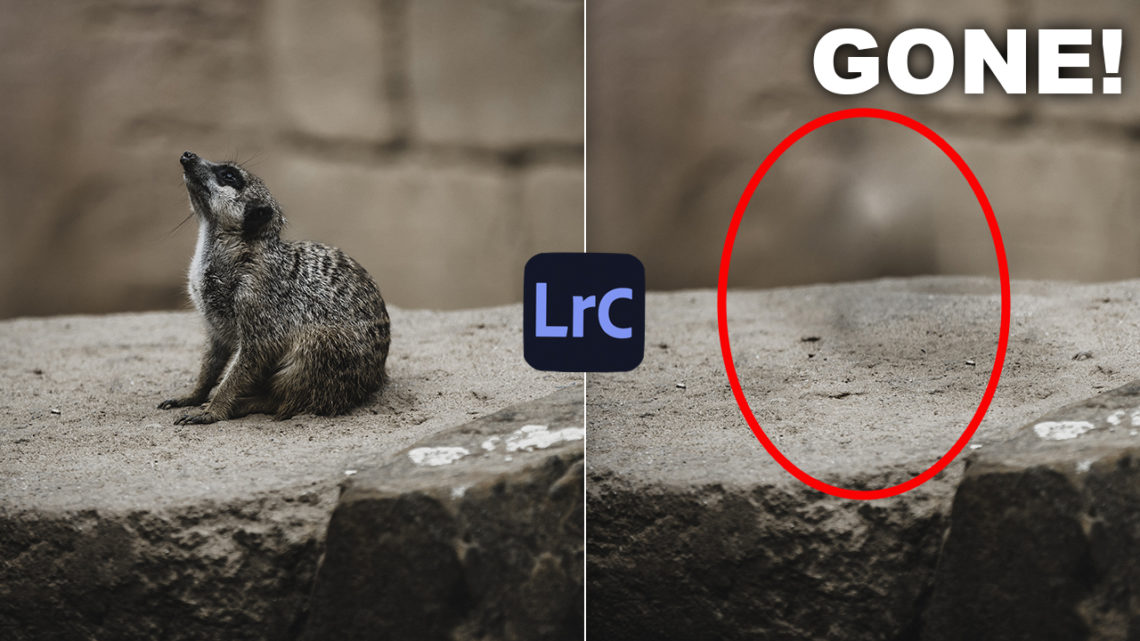





Comments by Björn