Alright so because a few people asked me how I set up my Canon EOS R5 for video I thought okay let’s talk about my Canon EOS R5 Video and C-Log Settings that I use.

Audio
And first let’s start with the Audio. Here it is really important to use manual because I use an external recorder for my XLR microphone and as soon as I ty to record the microphone without manual settings in the camera the audio distortion is extremely high. And yeah we definitely want to avoid a clipping audio signal.
The next step is to lower the audio a lot because this gives me the most flexibility (editing) when I record the audio with an external recorder and yeah we avoid the clipping signal.
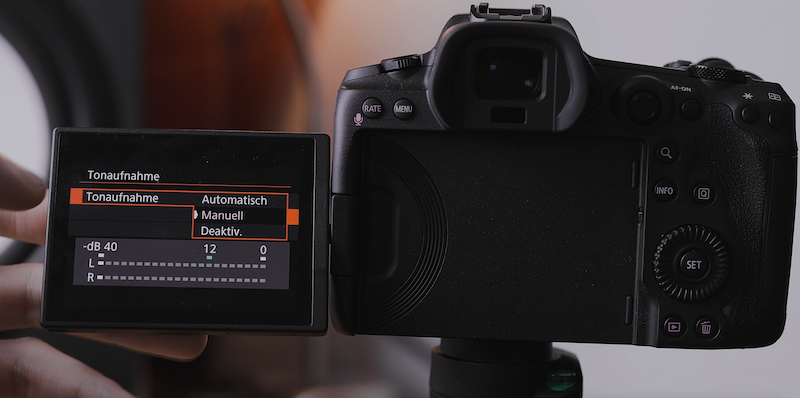
1080p
So now let’s move on to the video settings and here we will start with my 1080p settings.
In most cases I don’t use 1080p anymore but whenever I want to use it I use 23.98p and All-I. This gives me the best quality so I can edit the footage in Final Cut Pro X and I highly recommend to use that too. The shutter speed that I use is always double the frame rate so 48 but we don’t have this option so I use 1/50.
If I want to record 1080p Slow Motion footage I simply switch over to 59.94p and I change the Shutter Speed to 1/125.
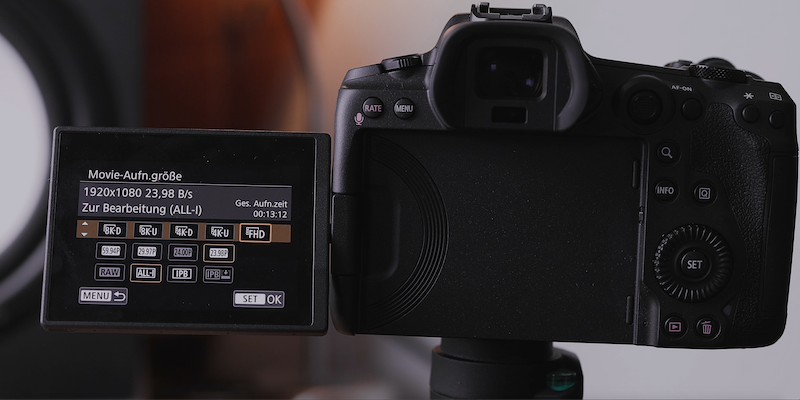
4k
Now let’s talk about 4k video recording. And here I use 4k-D. Again for all kind of basic stuff I use 23.98 with a shutter speed of 1/50 in All-I.
But if I want to record Slow Motion footage I have two options. The first one is again 59.94p and a shutter speed of 1/125 or we go back into the video menu and then we activate this option that is called high bitrates. And now we have the 4k 120fps option in All-I. Thats perfect for some smooth slow motion footage. The Shutter Speed that I use for this kind of footage is 1/250. Again nearly double the frame rate.
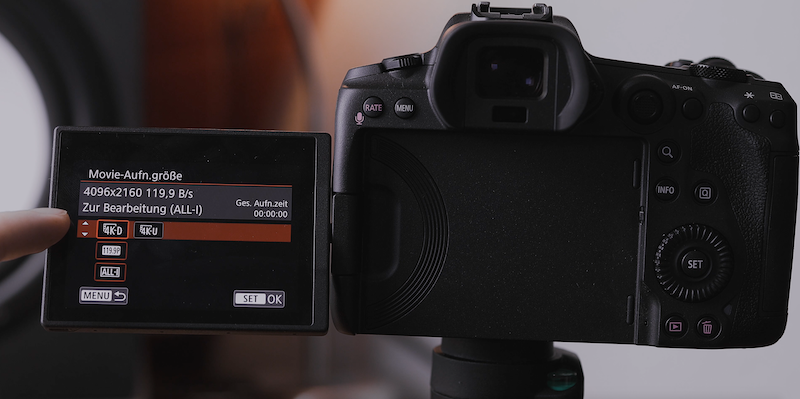
8k
Next let’s talk about 8k video recording. I need to say I don’t really use that because it’s absolutely overkill. But if I want to use it I use 8k-D with 23.98 and here you can choose between RAW (that is awesome) or All-I. It depends on how fast you want to crash your computer. And the shutter speed is again at 1/50th.

C-Log
So now let’s talk about C-Log. You can set up C-Log right here in the third layer of the video settings. Just open up the Canon Log Settings and now you can do all kind of stuff. First of course you need to activate it, so you can record in LOG and here I like to use the assist. The assist allows me to see a basic color grading preview so I can check how the footage looks like while recording the footage. If I would turn that off the preview looks like the standard C-Log footage that you will see in the editing. The last aspect that I recommend is to check out the C-Log Settings. I don’t really like the standard C-Log settings because in my opinion the sharpness is missing completely. So I opened the settings and gave the sharpness a plus 3 and that gave me a way better image. But it totally depends on your own style and what you like. So I highly recommend to play around with all these settings to see what is working and whats not working.
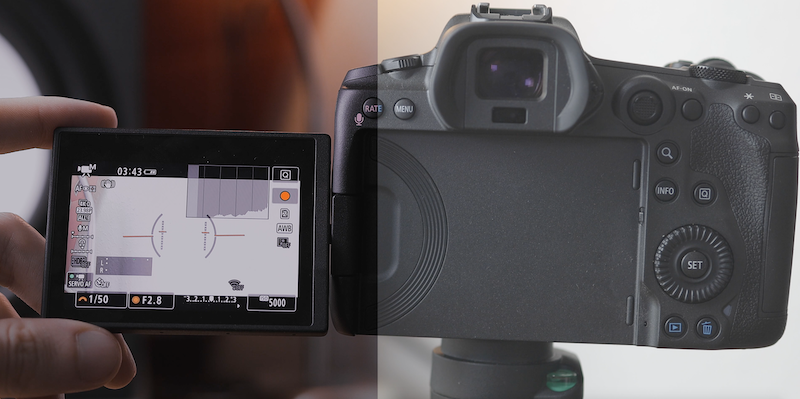
Okay So these are my Canon EOS R5 settings for video.
Check out the full video right here:
Stay Frosty!
——————
E-Mail: info@digitalabsorption.de
YouTube: https://www.youtube.com/c/DigitalAbsorption
Instagram: https://www.instagram.com/digitalabsorption/






Comments by Björn