Okay so I upload a lot of stuff to Instagram like photos, videos, behind the scenes, photo ideas, and all kind of stuff like that and a few people asked me how to export photos to get the best quality when you upload them to Instagram. So thats why I’ve collected a few tips and tricks to upload only the best quality to Instagram.
Blog-Post Video: https://youtu.be/Ohj4vq1jhV4
The Image
And the first step is of course the image itself. What I mean is that if you just take random pictures without caring about your camera settings you limit your images before you even start to upload your photos.
So it’s extremely important to keep that in your mind when you take photos and especially if you want to edit your pictures you should use RAW files. RAW files basically make it possible to edit pictures. They safe a lot of details and this information can be used to do all kind of stuff in your editing software.
If you use jpeg files to edit your pictures it is possible that you will run into problems and in most cases if you start to edit these files you will loose a lot of quality.
There will be a video about that on my YouTube Channel really soon. I will show you the differences between JPEG and RAW editing because this is a really important step before you even start to upload your images. But yeah if you want to make some color corrections don’t use jpg files.
Cleaning Your Lens
The second tip that I can give you is all about cleaning your lens. And yeah a lot of people don’t really think about that before they start to take pictures. But if your lens isn’t clean it can actually affect the image quality as well. So avoid fingerprints, dust and all kind of stuff like that by simply cleaning your lens from time to time.
Instagram Recommendations
Another really important topic is all about the Instagram Recommendations. These are basically guidelines that you should follow to get the best results. Because if you don’t follow these guidelines the Instagram compression tool needs to do it for you and in this case it’s most likely that your picture will loose a lot of quality.
And Instagram recommends a 4:5 Picture Ratio. You can simply crop your image in your editing app or software. So definitely do that before you upload your images to avoid that Instagram needs to crop the image for you which will affect the image quality a lot.
Editing
Another tip that I want to give you is to care about the size and sharpness. I highly recommend to give your photos a little sharpness boost to let your key element stand out. And that is extremely important because everyone sees your image on a small screen and that makes it harder to maintain all the details. So before you export your image always double check your image. Make the image smaller on your screen to see if everything is fine.
Export
Next let’s talk about my export settings and here I always use JPEG to compress my final edit all the way down but and this is really important I always us the highest quality because Instagram will compress your image again so I don’t want to lower the quality right in advance. Another setting that I use is the ProPhotoRGB option. In my opinion the image quality is way better but some people say use sRGB because Instagram can handle that better.
What I recommend is to simply give it a try. Export an SRGB and a ProRGB version and then decide which one you like the most.
Next the picture size and this is another really important step if you want to upload your images to instagram. Instagram recommends to use a short edge with 1080 Pixels for portraits and for landscapes a long edge with 1080 pixels. Otherwise again Instagram will do it for you and thats something we don’t want.
In the end it is really important to stick to the Instagram instructions. Of course it may require some more work but I think it’s worth it and if you do it you shouldn’t see any unexpected changes.
But there is one last tip here. Another really important step is how you send the picture to your phone because you need to avoid additional compression. If you send the photo via E-Mail or Messenger to your phone your photo gets compressed again and this leads to a lower quality. So instead use a Cloud System, Airdrop or simply connect your phone to your computer and import the files that you want to use to avoid this additional compression.
In this video I’ll show you what kind of settings I use & how to do it in Lightroom: https://youtu.be/Ohj4vq1jhV4
Stay Frosty!
——————
E-Mail: info@digitalabsorption.de
➥ Subscribe On YouTube ⇢ https://bit.ly/2Bn7aaq
➥ Follow me on Instagram: https://bit.ly/2S6tws1
➥ Follow me on Twitter: https://twitter.com/DigitalAbsorpTV
Gear:
● My Main Camera : https://amzn.to/30sGZMD *
● My Second Camera : https://amzn.to/2Ljw7bv *
● Perfect Camera To Get Started : https://amzn.to/2UgcXrj *
● Microphone 1: https://amzn.to/2ZDPUYg *
● Microphone 2: https://amzn.to/2ZEVFoO *
● Microphone 3: https://amzn.to/2zw1gTF *
● Interface: https://amzn.to/2NJN8yv *
● Monitor: https://amzn.to/2NMcjkd *
● Headphone: https://amzn.to/2UhPGFd *
● Softbox: https://amzn.to/2L7O26m *
● Cheap Smartphone Tripod: https://amzn.to/2MMfSXT *
● Cheap DSLR Tripod: https://amzn.to/2HxuciM *
● Drone : https://amzn.to/2NHWv1C *
● GoPro Hero 7 Black : https://amzn.to/3eZ6oT9 *
● GoPro Chesty : https://amzn.to/2AfcJuL *
● RF 35mm : https://amzn.to/2zUs4xa *
● RF 24-105mm : https://amzn.to/2PPFCoA *
● EF 50mm : https://amzn.to/34mUOg9 *
● EF 18-55mm : https://amzn.to/2UI2wgx *
● EF 10-18mm : https://amzn.to/2POPFKw *
● Tamron 70-300mm : https://amzn.to/34wudxl *
● Additional Music : https://artlist.io/Bjoern-1377240 *
*Affiliate-Link Disclaimer: Some of these links are affiliate links where I’ll earn a small commission if you make a purchase at no additional cost to you.
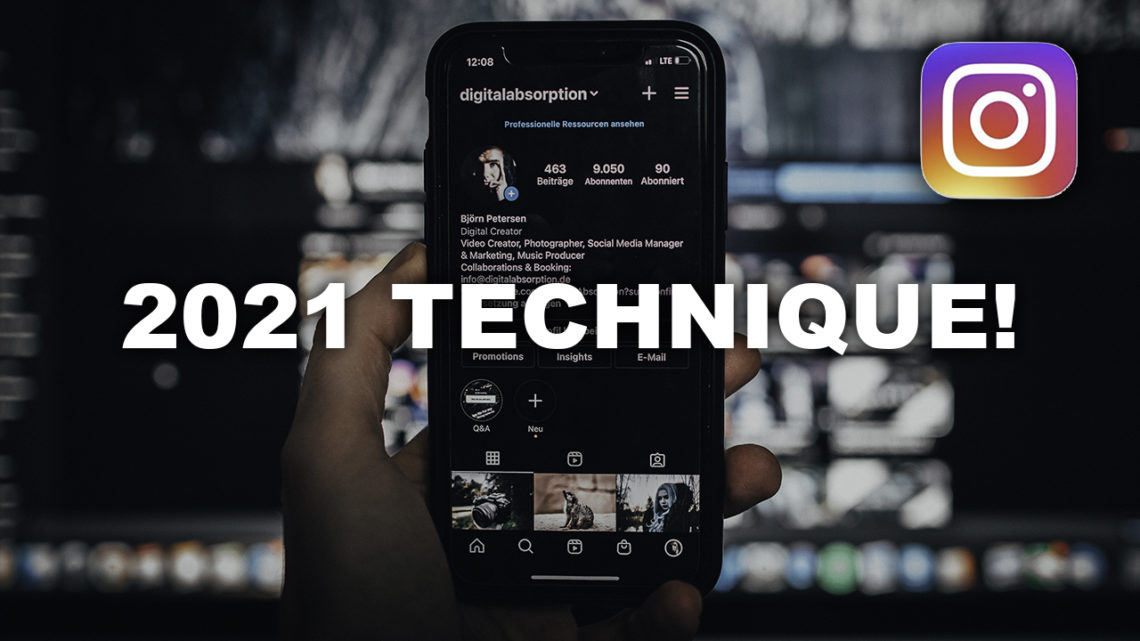





Comments by Björn